DET Room Scan: Everything You Need to Know
For the Duolingo English Test, you have to use your secondary device to scan your room. In this article, you'll learn exactly what you need to do to make sure that you get a certified result.
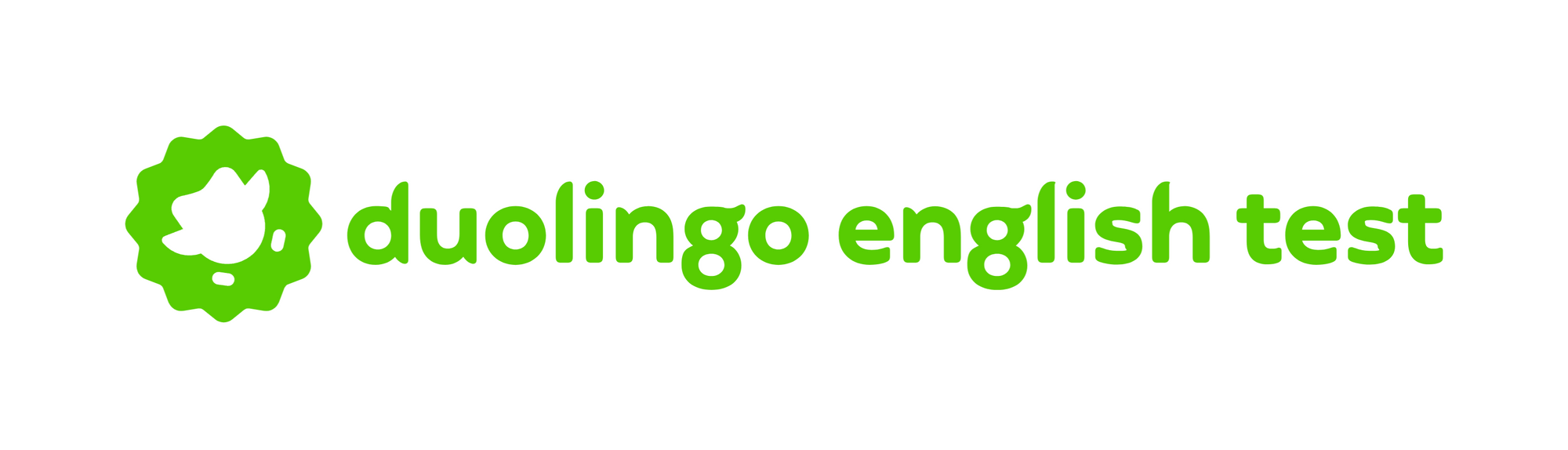
The Duolingo English Test Room Scan Requirement
Duolingo added this requirement in September 2025 as an additional measure to prevent cheating. Before starting your test, you now need to use your phone to scan the room. During the test, your secondary camera will record your keyboard and screen.
How the DET Room Scan Requirement Works (Step-by-Step Instructions)
Duolingo released a video that shows you how to go through this new requirement step-by-step. Below, we list out the steps you need to follow.
Step 1: Start your test and go through the initial set up steps
Once you start your test, there are steps you will need to complete before you reach the room scan step.
Step 2: Scan the QR code
Using your secondary device, scan the QR code shown on the screen:
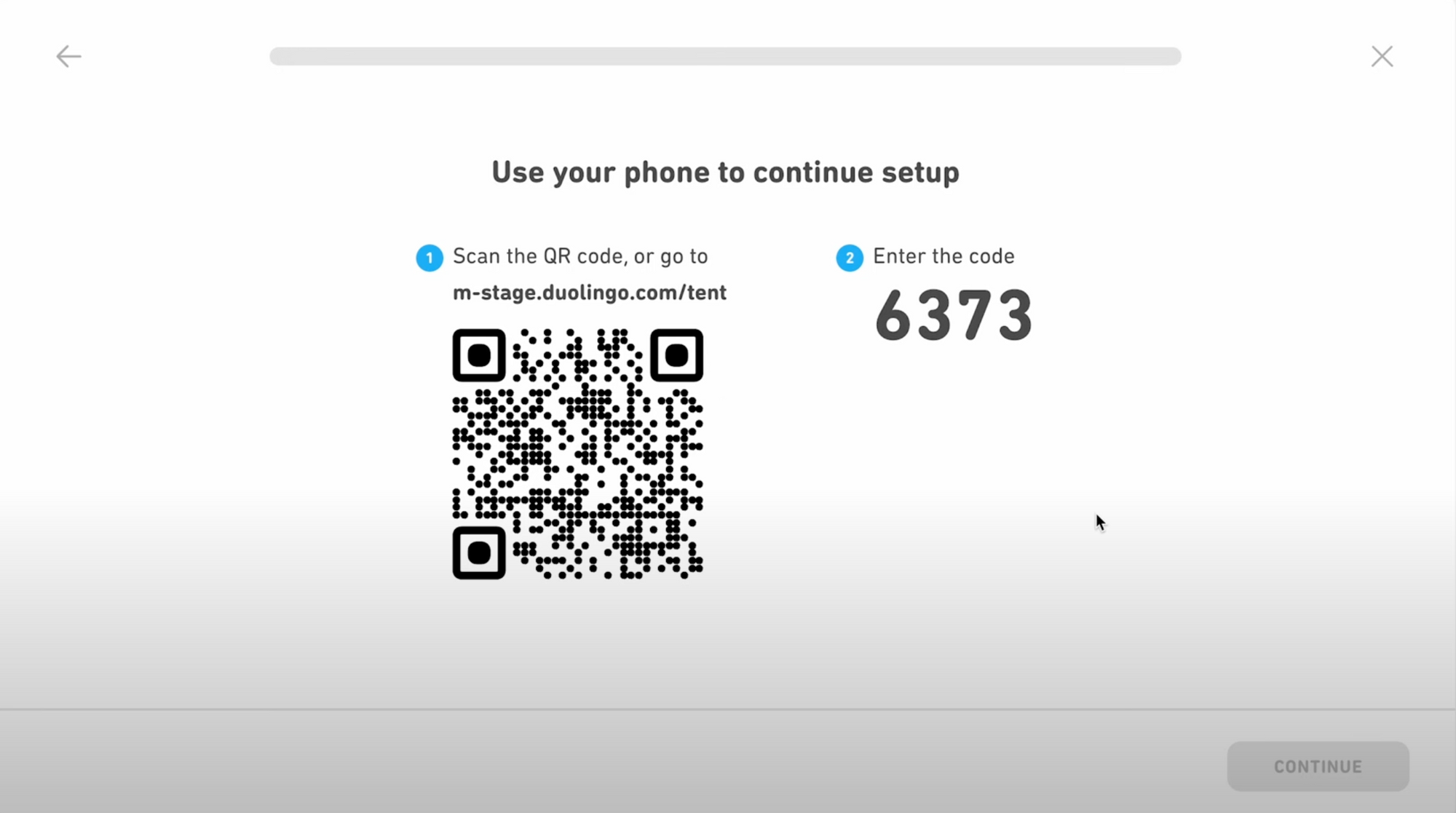
Step 3: Enter the code
After you scan the QR code, a webpage will be opened on your device automatically. You need to enter the code you were provided:
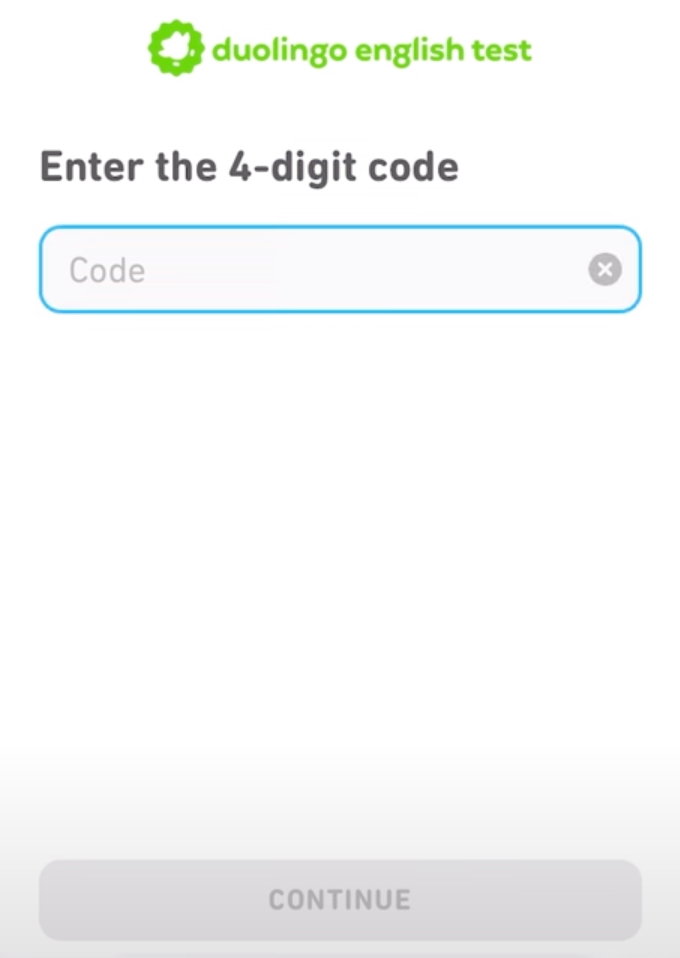
Step 4: Set your phone to "Do Not Disturb"
Make sure that your phone will not generate any notifications during your test.
Step 5: Remove any contacts that can bypass "Do Not Disturb"
Most phones allow you to add certain contacts to a special list that allows those people to bypass "Do Not Disturb" mode. If anyone on that list calls or messages you during the test, you will get a notification, which will lead to your results being invalidated.
To avoid this problem, empty out this special list. After the test, you can add the people back to the list.
Step 6: Give Duolingo permission to access your device's motion and orientation
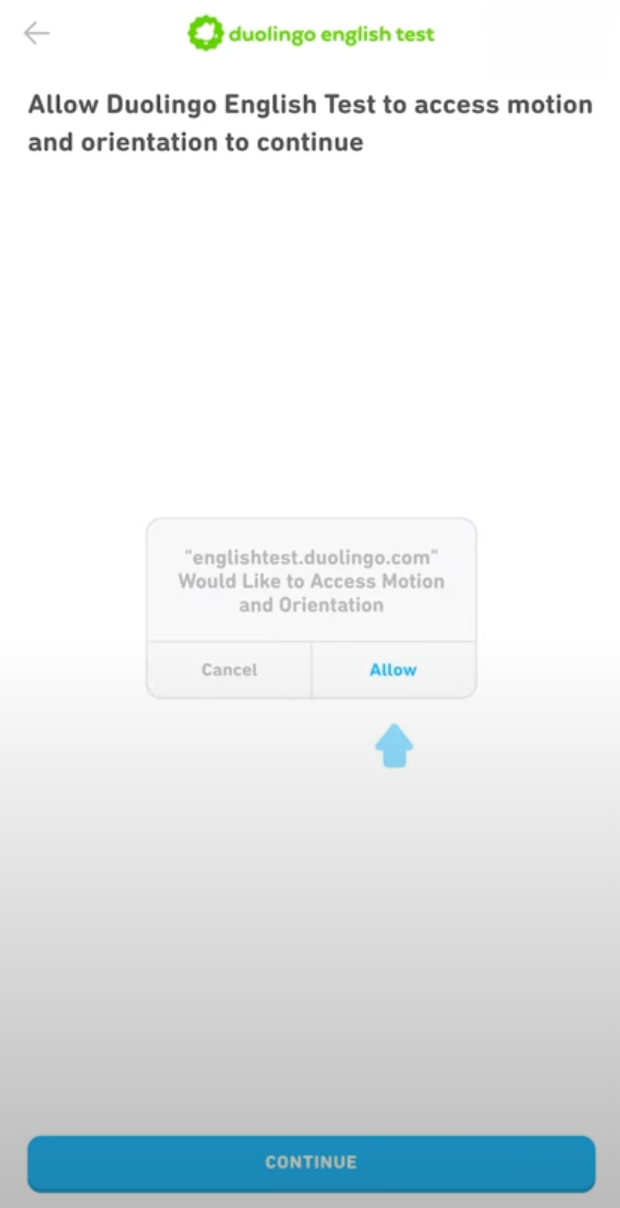
Step 7: Allow the Duolingo English Test desktop access to your phone's camera:
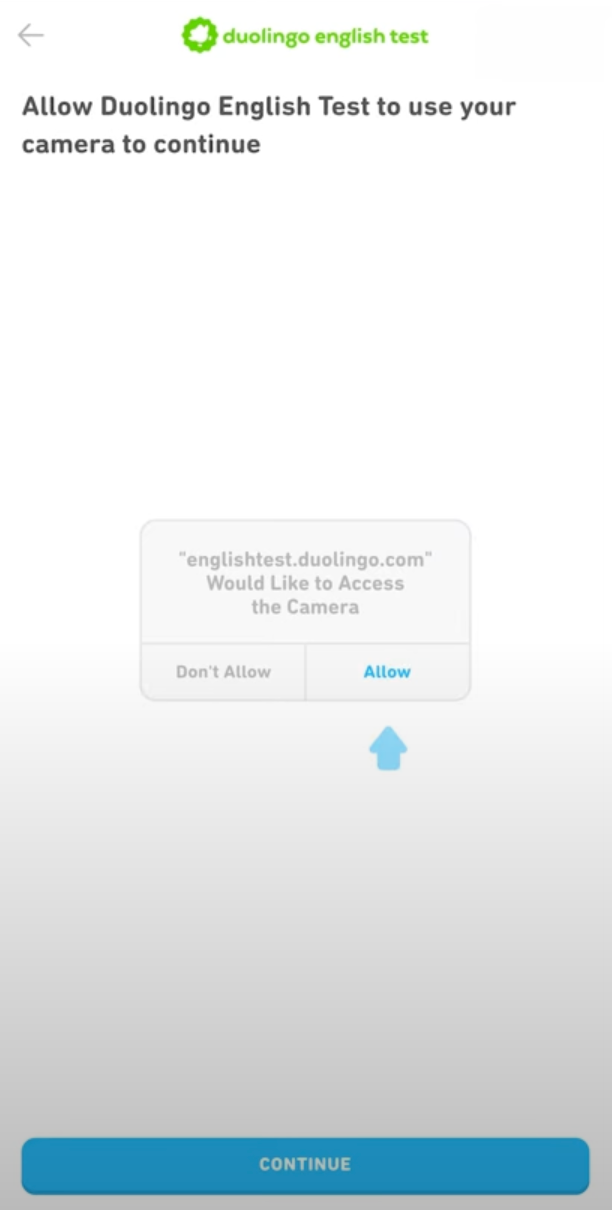
Step 8: Stand up and point your phone at your computer
Make sure that your entire keyboard and computer are in the frame.
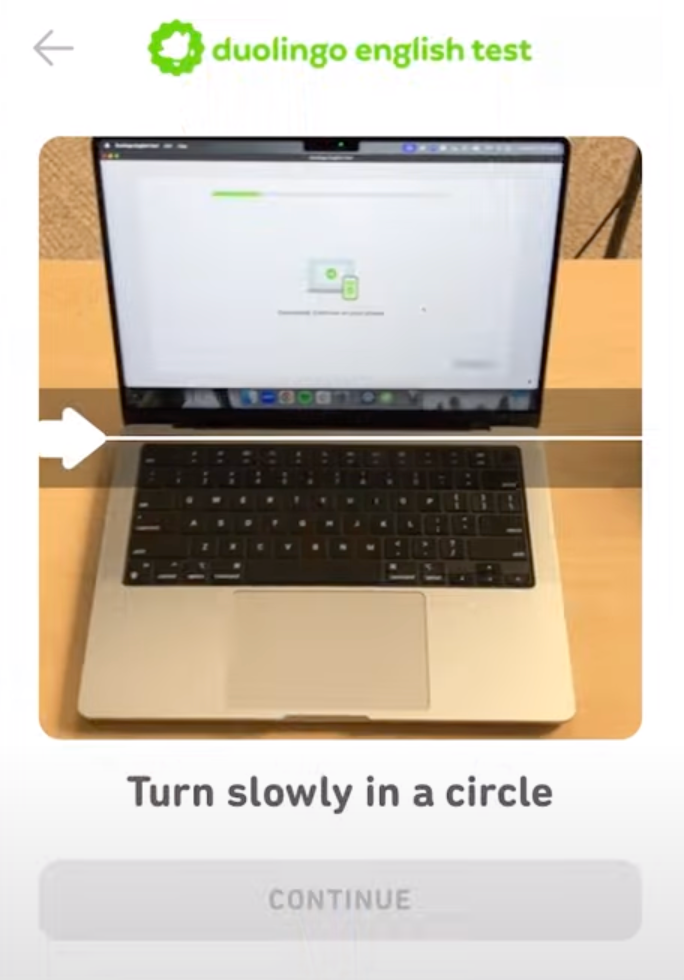
Step 9: Slowly turn in a circle and scan the room
Like you are taking a pano picture, you will spin around in the circle, keeping the arrow centered on the line.
Once you spin 360° and return to your laptop, the scan will finish automatically.
Step 10: Scan the area behind your laptop
Finally, you will point the phone down at your keyboard. Then, you will be instructed to move the phone forward to scan the area behind your laptop or computer.
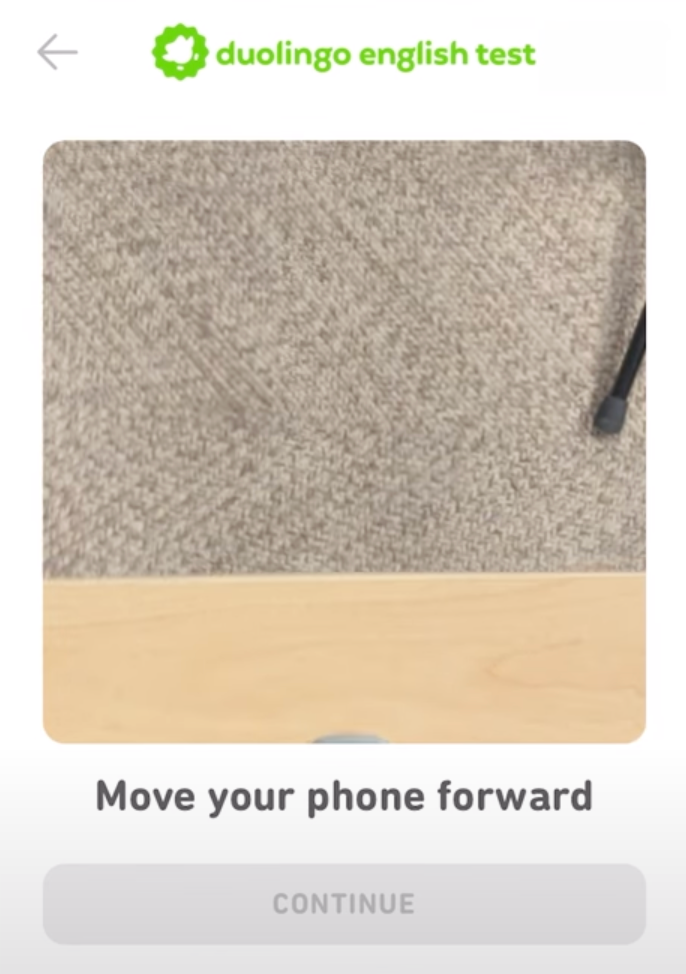
Once the scan is completed, you will then proceed to the next steps of test set up!